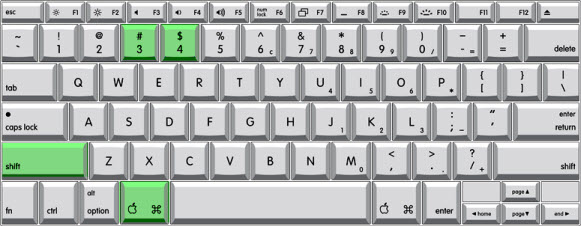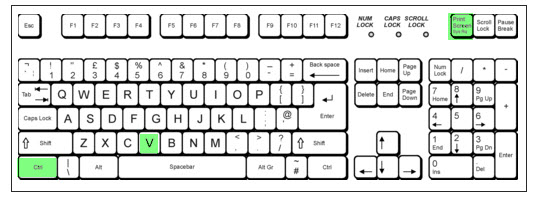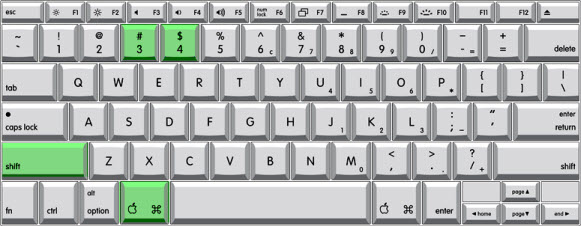Here are instructions for creating a screenshot on either PC or Mac:
Creating a screenshot on a PC
- Make sure the screen you want to capture is visible on your monitor.
- Press the Print Screen or Prnt Scrn key, found at the upper right of the keyboard.
- Open a Word document.
- Hold down the CTRL key and click the V key. The image should appear in your document.
- Save the document.
- Attach the file to an email and send.
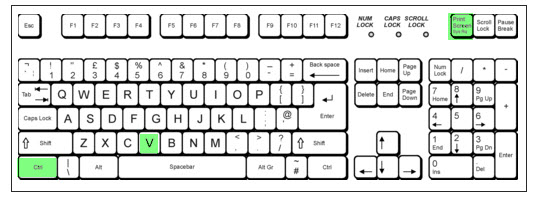
Creating a screenshot on a Mac
- Make sure the screen you want to capture is visible on your monitor.
- To capture the entire desktop, press Command-Shift-3. The screen shot will be automatically saved as a file on your desktop
- To capture a specific area that you choose, press Command-Shift-4, then select an area. The screen shot will be automatically saved as a file on your desktop
- Attach the file to an email and send